PO> Receiving
Summary
The Receiving process is used to receive purchase order line items. The Receiving process lowers the outstanding quantity on each purchase order line item as receipts are generated, but it does not close a purchase order. The purchase orders line items will be closed when they are invoiced and the invoices are committed in the Invoicing process (AP> Invoices).
You can only receive purchase orders that have been created and committed in the Purchase Orders process. If a PO is in an open Purchase Orders or Change Orders batch, the line items on the purchase order cannot be received until the batch is committed.
There are two set up toggles that affect the Purchase Order module Receiving process. Check the Receive Orders Through PO toggle checked on the Purchase Order module Setup window (PO> Utilities> Setup PO) to enable the Receiving process. You can also check the Force Receiving toggle in the Accounts Payable module Setup window (AP> Utilities> Setup> Invoices tab) if all purchase order line items should be received in the Purchase Order module before they can be invoiced. If the Receive Orders Through PO toggle is checked, but the Force Receiving toggle is not checked, you will have the option of receiving purchase orders in the PO module, but you will be able to invoice purchase order line items that have not be received.
Contract purchase order line items will not display in the Receiving process since unit quantities are not attached to contract amounts. Contract purchase order line items are purchase orders for a specific dollar amount. As the contract line item is invoiced, the contract amount is lowered. Once the entire contract amount has been invoiced, the purchase order line item is closed.
Flowchart
The objects in the diagram below represent processes in the application.
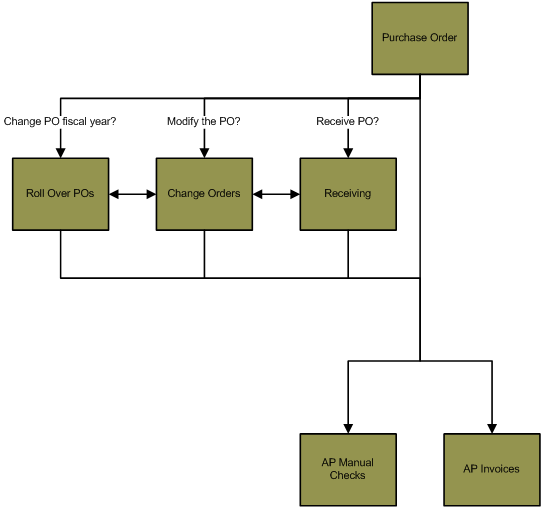
|
Related Links
Click here for information on viewing a receipt.
Click here for an overview of the Purchase Orders process.
Click here for information on the Change Orders process.
Click here for information on the Purchase Order module Setup window.
Step by Step
- Select the Receiving palette in PO> Receiving. This will expand the Receiving palette and display the steps of the Receiving process.
- Select New from the Receiving batch number drop-down menu to create a new batch. This will open the New Batch window.
- If there are open batches in the Receiving process, you can create a new batch without affecting the open batches.
- Enter a Batch Month and Batch Year. These fields default to the current calendar period and are used for reference only. The batch month and batch year do not affect the receipt date of the purchase orders received in the batch.
- The date and time the purchase order line items are received is set up in the Transaction Date and Transaction Time fields when the purchase order line items are received (PO> Receiving> Receipts> Create a receipt).
- Click the Generate icon
 to populate the Batch Number field
with the next available batch number. Batch numbers are limited to five digits
and must be unique within the batch month of the batch year.
to populate the Batch Number field
with the next available batch number. Batch numbers are limited to five digits
and must be unique within the batch month of the batch year. - You can also manually create a new batch by entering a Batch Number and clicking the Confirm icon
 .
. - Highlight the batch in the batch number drop-down menu on the
Receiving palette and press DELETE or click the Delete icon
 to delete a batch. Any uncommitted receipts
in the batch will be deleted.
to delete a batch. Any uncommitted receipts
in the batch will be deleted.
- Select Receipts from the Receiving palette. This will open the Receipts window. The Receipts window will display all of the purchase orders that have been received in the Receipts batch. As you receive purchase order line items, new records will be added to the window. If this is a new Receipts batch, no records will display in the window.
- Highlight a received purchase order and press DELETE to delete the receipt.
- Highlight a received purchase order and press ENTER to open the selected receipt. This will open the Receipt Entry window that displays the information attached to the selected record.
- You can right click on the receipts that display in the window and select Export grid contents to Excel if you would like to create an MS Excel spreadsheet of all the purchase orders received in the batch.
- Click the Create icon
 to create a new receipt. This will open the
Receipt Entry window.
to create a new receipt. This will open the
Receipt Entry window.
- You can receive only one purchase order per receipt, but each receipt can contain multiple PO line items, and you can have multiple receipts for a single purchase order line item if the total quantity on the PO is received in installments.
- The PO Number field is used to select the purchase order you would like to receive. Enter the purchase order number in the PO Number field or click the PO Number field label to select a purchase order from a list.
- Purchase orders that are in an open Purchase Orders or Change Orders batch cannot be received.
- Once a purchase order is selected in the PO Number field, the PO line items attached to the purchase order will display in the Purchase Orders section of the window. Only purchase order line items that have not been received will display in the Purchase Orders section.
- Highlight a PO line item and press DELETE if you do not want to add a PO line item to the receipt.
- The Transaction Date and Transaction Time fields are used to enter the receipt date of the purchase order. The Transaction Date and Transaction Time field will default to the current date and time, but you can modify the value in these fields if it does not apply.
- The Location field is used to select the location where the
purchase order will be received. Click the Location field label to select
a location from a list.
- If an IC module inventory item is attached to any of the purchase order line items included in the receipts batch, the specified location must be a valid IC module location. Locations are created and maintained in the IC module on the IC Location Maintenance window (IC> Maintenance> Location). Click here for information on IC Location Maintenance.
- The Notes field is used to enter miscellaneous information on the receipt.
- The value in the Notes field will display on the Receiving Proof List.
- The Purchase Orders section will display the purchase order line items attached to the purchase order selected in the PO Number field.
- Only purchase order line items with quantities that have not been totally received will display in the Purchase Orders section. If all of the line items on the purchase order have been received, no line items will display in the Purchase Orders section.
- If the purchase order has multiple line items but only some of the line items should be received on the receipt, highlight the line items that shouldn't be received and press DELETE. This will remove the purchase order line item from the receipt.
- Click the Vendor Number or Item column to view the vendor or inventory item details.
- The Outstanding column will display the total quantity on the purchase order line item that has not been received.
- Enter the quantity to be received in the Received column.
- This value cannot be greater than the value on the purchase order unless the PO module is set up for over receiving (PO> Utilities> Setup> Purchase Orders tab> All purchase order line items default to allow over receiving toggle). Click here for information on the Purchase Order module Setup window.
- Press ENTER or click the Save icon
 when complete to save the
receipt. This will return you to the Receipts window (PO> Receiving>
Receipts).
when complete to save the
receipt. This will return you to the Receipts window (PO> Receiving>
Receipts). - Highlight a receipt line item in the Purchase Orders section and press DELETE to delete the selected receipt line item.
- The Attachments icon
 is used to attach a scanned document to a
receipt. You can only attach documents to receipts that have been saved. Click
the Save icon
is used to attach a scanned document to a
receipt. You can only attach documents to receipts that have been saved. Click
the Save icon  and then click the Attachments icon
and then click the Attachments icon  to attach a document to the
receipt.
to attach a document to the
receipt. - Documents attached to a receipt can be viewed from the Display palette in the Purchase Order module (PO> Display> Receipts> Open a receipt).
- Select Proof List from the Receiving palette. This will open the Proof List window.
- Click the Print icon
 to process the report immediately or enter a date and time in the field next to the Print icon to schedule the report to generate at a later time.
You can view the progress of the report on the Job Viewer window (SS> Utilities> Show Scheduled Jobs). Click here for information on the Jobs Viewer window.
to process the report immediately or enter a date and time in the field next to the Print icon to schedule the report to generate at a later time.
You can view the progress of the report on the Job Viewer window (SS> Utilities> Show Scheduled Jobs). Click here for information on the Jobs Viewer window.- Click the Print icon drop-down menu and select Print Preview to preview the report before printing.
- Click the Print icon drop-down menu and select Excel to export the report data to an Excel spreadsheet as unformatted data.
- Click the Print icon drop-down menu and select Excel (Formatted) to export the report data to an Excel spreadsheet that includes much of the Springbrook formatting found on the printed version of the report.
- Once the report is generated, you can also display the report using the View Reports window (SS> Utilities> View Report). Click here for information on the View Reports window.
- The Proof List Report will display the received date, user, notes, purchase order number, purchase order line item number, inventory control item number, commodity code, the description of the received item and the quantity received.
- The Notes column on the report is pulled from the Notes field entered during the Receipts step.
- If you would like to export this report to an MS Excel spreadsheet, return to the Receipts step, right click on the receipts that display in the window and select Export grid contents to Excel. This will generate an MS Excel spreadsheet of the same information that display on the Proof List.
- Select Commit from the Receiving palette. This will open the Commit window.
- If the Receiving batch includes any Inventory Control items, you will need to provide an open IC Inventory Transactions batch number that the received items can be included in. Click here for information on receiving items in Inventory Transactions.
- Click OK to commit the batch.
- Once the batch has been committed, you can view the receipts in the batch using the Receipts window (PO> Display> Receipts). Click here for information on viewing receipts.
- You can filter the purchase orders that display on the PO List Report by received status. Click here for information on the PO List Report.