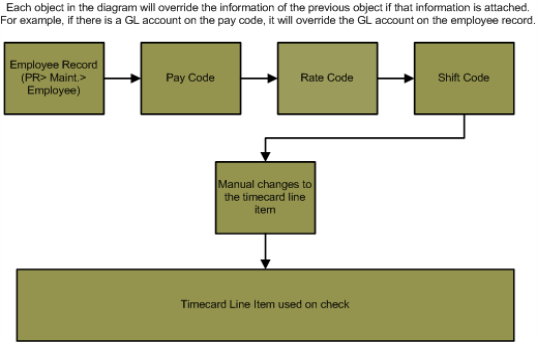PR> Maintenance> Pay Code
Pay Code Maintenance
Summary
The Pay Code Maintenance window is used to create and maintain pay codes. Pay codes are attached to timecard line items and determine which gross pay amounts (Federal, State, FLSA,
etc.) are affected and which pay type (standard pay, overtime, etc.) is attached
to the timecard line item.
You select which gross pay amounts are affected by a pay code by checking the toggle of each Gross to Increase you would like the pay code to affect. For example, check the Federal, State and FICA toggles if
you would like to affect the gross pay of those amounts. When the
toggle is checked on a pay code, the affected gross pay will be increased. For
example, if the Federal tax toggle is checked, a timecard line
item will increase the federal tax gross pay of an employee. If you would like
to reduce a gross pay, create a deduction (PR> Maintenance> Deductions/Benefits)
and check the toggle of the gross pay you would like to reduce. (Click here for information on
deduction/benefit maintenance.)
This creates a pre-tax deduction that will reduce the affected gross pay of an
employee.
You can generate a report that totals employee timecards during a period of
time by pay codes using the Pay Type Register Report (PR> Reports> Pay Type
Register). This could be useful if department heads would like to see a summary of the
pay codes used by the employees in their departments during a pay period.
Click here for information
on the Pay Type Register Report.
Flowchart
The diagram below represents how information is selected and attached to a timecard line item created using the Computer Checks
or Manual Checks process. All of the objects in the diagram are not required on
every timecard line item. The only object that is required on every timecard
line item is a pay code. Rate codes and shift codes are optional.
Related Links
Click here for information on premium maintenance.
Click here for information on rate code maintenance.
Click here for information on how taxes are calculated.
Step by Step
2 Create or modify a pay code.
- The Pay Code field is used to enter a pay code. The pay code can
be eight alphanumeric characters.
- The Description field is used to enter a description of the pay code. The description can be up to
30 alphanumeric characters.
- The Rate Multiplier field is multiplied by the hourly rate attached to the employee record when a
timecard line item is attached to the pay code.
- For example, if you are creating an overtime pay code and enter 1.5 in the Rate Multiplier field, the hourly
rate on the employee record will be multiplied by 1.5 when a timecard line item
is created.
- If you attach a rate code to a time card line item, the hourly rate on the rate code (either the default hourly rate
or an hourly rate specific to the employee) will override the hourly rate on the
employee record and will be multiplied by the rate multiplier. For example, if
the rate multiplier on the pay code is 2 and a rate code is attached to a time
card line item, the hourly rate on the rate code will be multiplied by 2 and
override the hourly rate on the employee record.
- Set this field to zero if you would like to add this pay code to
timecards, but you do not want the pay code to generate wages. For
example, leave this field set to zero for the pay code used to record
unpaid leave.
- If the value in this field is zero and there is a shift code or
rate code attached to the timecard line item, the rate code and
shift codes will still be applied to the line item.
- The Pay Type drop-down menu is critical for the proper accrual posting.
- Select Standard Pay if this is a standard pay code.
- Select Overtime if you are creating an overtime pay code. The selection is used for the majority of overtime
calculations.
- Select Accrual if the pay code should reduce the accrual hours that have accumulated on an employee record.
This will enable the Accrual field to select the accrual you would like
to reduce by the hours attached to the pay code. For example, if you are
creating a vacation pay code, select Accrual and select the vacation accrual in
the Accrual drop-down menu.
- Select FLSA Overtime is designed to work specifically when FLSA is part of the affect toggles on pay codes.
- The system will use the pay codes set to affect FLSA when calculating the amount; if there are no FLSA pay codes
the system will not calculate an hourly rate.
- The Accrual Type drop-down menu is used to attach an accrual type to a pay code. This field is only enabled if
you select Accrual from the Pay Type drop-down menu.
- Click here for an overview
on accruals.
- Accrual types are created and maintained using the Accrual Type Code Maintenance window (PR> Maintenance>
Accrual Type).
- The Accrual Multiplier field will only be active if Accrual Earned is selected in the Accrual Type drop-down menu.
- The Workers' Compensation Code field is used to attach a specific workers' compensation code to a pay code. When
a time card line item is generated using this pay code, the workers' compensation
code on the pay code will override the workers' compensation code attached to the
employee record.
- The Workers' Compensation Multiplier field is used to modify the workers' compensation amount on the
timecards line items generated using this pay code. The multiplier will modify any deduction on the employee record that
is set up to calculate based on the workers' compensation insurance table.
- Deductions are set up to calculate based on the workers' compensation table using the Deductions/Benefits
Maintenance window (PR> Maintenance> Deductions/Benefits>
Calculation tab> Calculation Method drop-down – From table, and Wage Type drop-down – Workers' Compensation Insurance).
- The GL Account fields are used to attach a GL account to the pay code. When a time card line item is generated
using this pay code, the GL account on the pay code will override the GL
distribution set up on the employee record. The GL account in this field will be
debited in the journal entry to record the payroll.
- The Task Code and Type Code fields are used to attach a Project Management module task and type
code to the pay code.
- You can also specify a partial PM task or type code. When calculating the PM impact on labor timesheet items, the task or type code information specified on the pay code will be overridden by the task or type code information specified on the rate code. For example, if the rate code has a partial task code of XXX- and the pay code has a full task code of AAA-BBB, the task code that will appear on the timesheet would be XXX-BBB.
- The Always eligible toggle is used in conjunction with the unions
set up in the Human Resources module. Check this toggle if all employees, regardless of union, can use the pay code.
- The Always eligible toggle determines if the pay code is
specific to a union. When this toggle is checked, the pay code can be
used by any employee.
- When the Always eligible toggle is not checked, the pay code cannot be
added to an employee record unless it is also set up on the union unit
attached to the employee.
- If you check this toggle, you
can still add the pay code to a union unit and set it up as a required
record, but the pay code can also be attached to employees that do not
belong to a union unit. For example, if you are creating a pay code that
is used by the members of a specific union unit, but should also be
available to employees that do not belong to the union, check the
Always eligible toggle and add the pay code to the union unit
(HR> Maintenance> Union Unit> Pay Codes tab).
- Click here for an overview on union units.
- Click
here for information on union unit maintenance.
- Check the Regular pay toggle if the pay code is regular pay or replaces regular pay. Pay codes for vacation,
sick, comp time and holiday are considered pay that replaces regular pay.
- Regular hours will be totaled together on the check stubs in both
Computer Checks and Manual Checks. The hours attached to pay codes that
do not have this toggle checked will be totaled separately on the check
stub. For example, if this pay code is used to pay out vacation
accruals, the hours on the pay code will be totaled separately on the
check next to the description of the pay code.
- Deductions or benefits can be set up to calculate based on regular
pay using the Deduction/Benefit Maintenance window (PR> Maintenance>
Deduction/Benefit> Calculation tab> Select
Per hour worked in the Calculation Method drop-down menu and
select Regular in the Wage Type drop-down).
3 Complete the Grosses to Increase tab.
- The Grosses to Increase tab used to select the gross pays that will be increased by
timecard line items attached to this pay code. For example, if timecard line
items associated with this pay code should increase the federal gross pay, check
the Federal toggle.
- These toggles are similar to the toggles on the Deduction/Benefit Maintenance window (PR> Maintenance> Deduction/Benefit). Click here for information on Deduction/Benefit Maintenance.
4 Complete the Advanced tab.
- The Retro Payout Code field is used to select which pay code
should be used during the Retro Pay process (RP>
Retro Pay) to payout retroactive pay on the pay code. Leave this field
blank if all retro pay on this pay code should be paid out using this pay
code.
- The Retro Pay process (PR> Retro Pay) is used to retroactively pay an employee for a pay increase that should have taken place in
the past. For example, if a union contract has just been created and
a pay raise should be applied to hours or days worked in the past,
the Retro Pay process will go through the paychecks during a certain
date range and apply the pay raise to the paychecks that apply.
- As the Retro Pay process is going through each timecard line
item, it can either assign the retro pay amount to the same pay code
that was used on the original timecard line item, or you can
select a specific pay code to use. For example, if you would like
all retro pay to be paid out using a specific pay code titled RETRO,
select that pay code in the Retro Payout Code field. All
timecard line items attached to this pay code will be paid out using
the RETRO pay code.
- This feature allows you to pay out all retroactive pay using a single pay code. You can create a pay code for
retroactive pay and then attach that pay code to all of the pay codes that will
be retroactively paid. When the retroactive paycheck is generated, the paycheck
will display a single pay code (the pay code set up to payout all retroactive
pay).
- The Payments Per Year field is used in conjunction with the Periodic Flat toggle below.
- If the pay code is used to pay an employee a flat amount more than once a year, this field is used to determine how many times per year that flat amount is paid.
- When calculating FLSA pay, the system will multiply the periodic payment amount by the payments per year to determine the total additional pay that needs to be calculated into the FLSA regular rate. That rate is then used to calculate an FLSA overtime rate that includes the periodic flat payments.
- This field will only be enabled if the Flat Rate and Periodic Flat toggles are checked below.
- Check the Flat amount toggle if the pay code will be used to pay out a flat amount on the employee's timecard.
- When a flat amount pay code is attached to an employee timecard, the system will not recalculate the flat rate base amount based on the hours and rate that the employee entered for the timecard.
- Check the Periodic flat toggle if the flat amount paid by the pay code is paid out more than once per year.
- This toggle is used in conjunction with the Payments Per Year field above to determine the total amount paid and the frequency of payments.
- Check the Allow negative pay amounts toggle if you would like to allow negative hours to be entered
against the pay code. When this toggle is checked, you can enter negative hourly
amounts when generating a timecard in the Computer Checks process (PR> Computer
Checks> Timecards).
Click here for
an overview of the Computer Checks process.
- Checking this toggle does not allow the Rate Multiplier to be negative.
- Check the One-time pay (not annualized for taxes) toggle if the pay code should not be annualized when
calculating taxes.
- When taxes are calculated, the wage is annualized (multiplied by the number of pay periods in the year) before the
taxes are calculated. Check this toggle if you would like to calculate taxes on
the pay code without annualizing the wage amount.
Click here for information on how taxes
are calculated.
- The FLSA (Fair Labor Standards Act) toggles should only be used if your organization is set up to calculate FLSA overtime. If your organization is not set up for this calculation, please contact Springbrook support at 866-777-0069 before updating your pay codes to comply with FLSA requirements. See the United States Department of Labor web site for more information on the Fair Labor Standards Act.
- The Include hours in FLSA rate and Include wages in FLSA rate toggles are used in the calculation of the FLSA hourly rate
on a paycheck. Click here for an overview
of FLSA.
- Check the Include hours in FLSA rate toggle if the pay code should
increase the FLSA hours on the employee record. When the FLSA hourly wage is
calculated on the employee, this pay code will increase the hours used
to calculate the hourly rate (FLSA hourly rate
= FLSA hours / FLSA wages).
- Check the Include wages in FLSA rate toggle if the pay code should
increase the FLSA wage total on the employee record. When the FLSA hourly wage
is calculated on the employee, this pay code will increase the wages used to calculate the hourly rate (FLSA
hourly rate = FLSA hours / FLSA wages).
- If there is a multiplier on the pay code (Rate
Multiplier field), the FLSA wages on the line item will be increased by
the rate multiplier.
- Check both of the FLSA toggles if you would like to increase the FLSA hours and wages.
- The FLSA gross wages will display on the Check Proof List (PR>
Computer Checks> Check Proof List) when generating paychecks.
- Check the Increase FLSA rule hours toggle if any hours on an employee's timecard that are associated with this pay code should apply to FLSA overtime rules. When the hours associated with this pay code reach the limit specified on an FLSA period overtime rule, the FLSA overtime pay code attached to the rule will be activated.
- Check the Increase overtime rule hours toggle if any hours on an employee's timecard that are associated with this pay code should apply to standard overtime rules. When the hours associated with this pay code reach the limit specified on a standard day or period overtime rule, the overtime pay code attached to the rule will be activated.
- Check the Pay out first for overtime toggle if any hours on an employee's timecard that are associated with this pay code should apply to overtime hours before other pay codes on the timecard.
- This toggle allows an employee to record special hours at the beginning of the pay period that will likely result in overtime pay for the employee. For example, if an employee's standard work week runs Tuesday through Saturday, but the employee is asked to work a special event on Monday as well, the employee can record hours worked on Monday with this pay code and these hours will be paid as overtime before any hours worked during their regular work week.
- If a timecard includes more than one pay code with this toggle checked, the system will apply the hours to the overtime total in reverse chronological order.
- Check the Calculate overtime as adjustment toggle to calculate overtime payments in the same way the system calculates adjustments.
- When this toggle is checked, the overtime will be calculated like an adjustment. For example, if an employee earning $20 per hour works 11 hours in a day, and the system is set up to calculate the employee's overtime as a 50% premium, the timecard will display the $20 per hour regular pay code for all 11 hours, an adjustment that removes the three OT hours from the regular pay code, and three hours at the $30 per hour overtime pay code rate. In this case the overtime pay code would be set up with a 1.50 rate multiplier.
- If this toggle is not checked, the system will apply an additional overtime percentage on top of regular pay to any hours on the timecard that qualify for overtime pay. The timecard will display the $20 per hour regular pay code for all 11 hours and an additional $10 per hour overtime pay code for the three hours that qualify for overtime pay. In this case the overtime pay code would be set up with a .50 rate multiplier.
- Click here for information on Premium Maintenance.
- Check the Do not credit back for overtime toggle if the hours associated with this pay code should not be credited back in the event that those hours result in overtime. This is most often used on accrual payout codes such as vacation, sick or comp time in order to prevent crediting back expended accrual hours.
- Press ENTER or click the Save icon
 when complete to save the pay code.
when complete to save the pay code.
Springbrook Software
® All Rights Reserved 2014
Toll Free Support 866-777-0069