Cirrus BR> Utilities> Reset Cleared Balance
Summary
The Reset Cleared Balance tool is designed to help organizations that have not historically used the Bank Reconciliation module prepare their data so the module can be used going forward. This tool is meant to be used only once to clear a large amount of uncleared data and to establish an accurate internal account balance.
Step by Step
1 Open the Reset Cleared Balance window. 
- Open the Reset Cleared Balance window (BR> Utilities> Reset Cleared Balance). This will open the first step in the process.
- All the fields displayed on this first step are required.
- Select the Bank Account that requires a reset balance.
- Enter the Bank Balance for the specified Statement Date.
- The system will calculate a temporary cleared bank balance by starting with your specified Bank Balance amount, subtracting the total amount of the checks cleared in the second step, and adding the total amount of the deposits cleared in the third step. The system will then calculate an adjusting deposit amount that represents the difference between the specified Bank Balance and the temporary cleared bank balance.
- Click the Next button
 to proceed to the next step in the process.
to proceed to the next step in the process.
2 Select the checks to clear. 
- The second step in the process is used to select the checks that are not cleared as of the statement date specified in the previous step.
- Check the toggle next to each check that needs to be cleared. You can also check the toggle in the data grid header row to clear all the uncleared checks displayed.
- Any checks that have not yet been cashed should be de-selected.
- You can use the column headers to filter the uncleared checks. Click here for information on using Cirrus Data Grids.
- Click the Next button
 to proceed to the next step in the process.
to proceed to the next step in the process.
3 Select the deposits to clear. 
- The thirds step in the process is used to select the deposits that are not cleared as of the statement date specified on the first step of the process.
- Check the toggle next to each deposit that needs to be cleared. You can also check the toggle in the data grid header row to clear all the uncleared deposits displayed.
- Click the Next button
 to proceed to the next step in the process.
to proceed to the next step in the process.
4 Reset the cleared balance. 
- The final step in the process is to commit the balance reset. This step will clear the selected checks and deposits and create the balance adjustment required to match the internal bank account balance with the bank statement balance.
- This step will also flag all Cash Receipts batches that have not been processed through the Bank Reconciliation process as receipted in Receipt Deposits. This will prevent those batches from displaying in future Receipt Deposits batches.
- Click the Reset Balance button
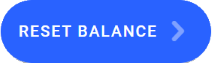 to finish the process.
to finish the process.