GL> GL Display
Display GL Account Information
Summary
The GL Display window is a simple method for filtering and displaying detailed GL Account balance information.
Related Links
Click here for information on the Chart of Accounts window.
Step by Step
1 View the GL Account information. 
- Open the GL Display window (GL> GL Display).
- Use the Search Criteria section on the right to filter the displayed GL accounts by Fiscal Year, Account number, Status, Account Type, ALFRE designation, and Section Type (if section type categories are set up for the selected fiscal year). Click the Search button
 to conduct the search.
to conduct the search.
2 Select and edit an account. 
- Highlight an account in the data grid below the search criteria and click EDIT, or click the account number hyperlink, to open the Chart of Accounts window for the selected account. This window is used to create and maintain general ledger accounts. Click here for information on the Chart of Accounts window.
3 Display the GL Account balance data. 
- Click the Update Display button
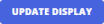 to display the pertinent balance amounts for the account selected.
to display the pertinent balance amounts for the account selected.
4 View the account information on the Balance and Graph tabs. 
- The Balance tab will display the Debit amount, Credit amount, Balance amount, Budget amount, and Year To Date Balance amount for the selected account in the main data grid. The information will be organized by period. The read-only fields above the data grid provide additional account balance and budget details.
- The Show drop-down menu allows you to limit the displayed history to committed only. The read-only fields above the data grid will also update to reflect this selection.
- When All is selected in the Show field, the Uncommitted Amount column will also be displayed in the data grid.
- The Graph tab displays the budget and balance information for the selected accounts. Use the Graph drop-down menu to select either Period Budget vs. Balance or YTD Budget vs. Balance.
- Use the Filter by Periods button
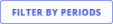 to limit the graph to only the selected periods.
to limit the graph to only the selected periods.
- Use the Filter by Periods button