GL> Utilities> Export Journal Entries
Export Journal Entries
Summary
The Export Journal Entries feature allows you to create an export file of the journal entries created during a fiscal year, fiscal period or journal entry date range.
Related Links
Click here for information on Export Configuration Maintenance.
Click here for information on the File Layout window.
Step by Step
1 Open the Export Journal Entries window (GL> Utilities> Export Journal Entries).
2 Configure the journal entry filters. 
- The left section of the window is used to filter the journal entries that will be included in the export file.
- Select a Date Filter Type from the drop-down menu.
- The selected filter type will determine which fields are enabled below.
- Specify a Fiscal Year to filter the included journal entries by fiscal year.
- Enter a Fiscal Period to filter the included journal entries by fiscal year and fiscal period
- This field will only be active if Period is selected in the Filter Type field.
- Specify a date range in the Begin Date and End Date fields. This will limit the journal entries included in the export file to those with a journal entry date that falls within the specified dates.
- These fields will only be active if JE Date is selected in the Filter Type field.
- Select the System and Process where the journal entries will be exported from.
- These fields will determine which batches are available for selection in the Batch field below.
- The Configuration field is used to specify the configuration for the export file.
- Export file configurations are created and maintained on the Export Configuration Maintenance window (SS> Maintenance> Export Configuration). Click here for information on Export Configuration Maintenance.
- Once a configuration is selected, click the Export Settings button
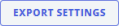 to display the expected file layout. Click here for information on the File Layout window.
to display the expected file layout. Click here for information on the File Layout window.
- Click the Submit button
 when complete to generate the export file.
when complete to generate the export file. - Once the export file has been generated, the Notifications icon
 will display a new notification. Open the Notification window and click the Job Completed Successfully link to download the export file.
will display a new notification. Open the Notification window and click the Job Completed Successfully link to download the export file.