Create a basic cost valuation (agricultural)
Create and manage a basic cost valuation for an agricultural appraisal.
Prerequisites
-
Edit Appraisals permission is required to create appraisal valuations.
-
Override Appraisal Costs permission is required to override values and adjustments.
Create a basic cost valuation
- On the appraisal record, select the Valuations tab.
- Select Add Valuation.
- For Valuation Type, select Basic Cost.
- For Appraisal District, select either North Quadrant or South Quadrant.
- For Cost Data Set, select a year.
- Select Add Valuation.
Edit crop land details
Add and edit the crop land details included in the basic cost valuation.
- On the appraisal record, select the Valuations tab.
- On the Crop Land Details panel, select Edit.
- Select Add Row.
- Populate the fields.
- Land Type: Select a land type class.
- Number of Acres: Enter the number of acres.
- Use Value Per Acre: The Use Value Per Acre automatically populates based on the Land Type. Edit the amount, if needed.
- Use Value Total (optional): The Use Value Total automatically populates based on the Number of Acres and the Use Value Per Acre.
- Market Value Per Acre: The Market Value Per Acre automatically populates based on the Land Type. Edit the amount, if needed.
- Additional $ Value Per Acre: Enter the additional value per acre.
- Total Market Value Per Acre (optional): The Total Market Value Per Acre automatically populates based on the Market Value Per Acre and the Additional $ Value Per Acre.
- Market Value Total (optional): The Market Value Total automatically populates based on the Use Value Total and the Total Market Value Per Acre. Enter a new total to override this field.
Note: When the Market Value Total is overridden, a red circle icon displays in the bottom right corner of the field. To remove the override and reset the amount back, select the red icon.
-
Select Save.
The information displays in the Crop Land Details panel.
Edit timber land details
Add and edit the timber land details included in the basic cost valuation.
- On the appraisal record, select the Valuations tab.
- On the Timber Land Details panel, select Edit.
- Select Add Row.
- Populate the fields.
- Land Type: Select a land type class.
- Number of Acres: Enter the number of acres.
- Use Value Per Acre: The Use Value Per Acre automatically populates based on the Land Type. Edit the amount, if needed.
- Use Value Total: The Use Value Total automatically populates based on the Number of Acres and the Use Value Per Acre.
- Market Value Per Acre: The Market Value Per Acre automatically populates based on the Land Type. Edit the amount, if needed.
- Additional $ Value Per Acre: Enter the additional value per acre.
- Timber Value Per Acre: Enter the timber value per acre.
- Total Market Value Per Acre (optional): The Total Market Value Per Acre automatically populates based on the Market Value Per Acre, Additional $ Value Per Acre, and Timber Value Per Acre.
- Market Value Total: The Market Value Total automatically populates based on the Use Value Total and the Total Market Value Per Acre.
Note: When the Market Value Total is overridden, a red circle icon displays in the bottom right corner of the field. To remove the override and reset the amount back, select the red icon.
-
Select Save.
The information displays in the Timber Land Details panel.
Edit building details
Add and edit the building details included in the basic cost valuation.
- On the appraisal record, select the Valuations tab.
- On the Building Details panel, select Edit.
- Select Add Row.
- Populate the fields.
- Description: Enter a description of the building.
- Units (optional): Enter the number of the buildings located on the property.
- Price Per Unit (optional): Enter the price per building.
- Depreciation (optional): Enter the depreciation percentage.
- Total: The total price of all the units automatically populates. Edit the amount, if needed.
-
Select Save.
The information displays in the Building Details panel.
View and manage valuation information
The details of the valuation display at the top of the Basic Cost screen.
You can view and print an appraisal card, apply and override adjustments, or change the cost data set of the valuation.
View and print an appraisal card
View and save or print a PDF of the appraisal card.
-
On the appraisal record, select the Valuations tab.
-
Select Appraisal Card.
A PDF of the appraisal opens in a new browser window and can be saved to your computer or printed.
Note: If the Market Value Total for the appraisal card being printed is overridden, an asterisk displays beside the value.
Apply adjustments
Apply adjustments calculated based on the previous appraisal version.
- On the appraisal record, select the Valuations tab.
At the top of the Basic Cost screen, the valuation information displays.

- Select the Adjustment checkbox.
The Building Adjustment Appraisal amount displays and the Total is recalculated.

Override adjustments
Override a building adjustment to enter a new value.
- On the appraisal record, select the Valuations tab.
At the top of the Basic Cost screen, the valuation information displays.
-
Select Override Adjustments.
-
Select the Override checkbox for Building Adjustment Appraisal.
Important: For reassessment appraisals, there are no Override checkboxes. Simply enter the override amount for Building Adjustment Appraisal. If you select Save with a zero in the field, zero will be saved as an override. -
Enter a new value.
-
Select Save.
The new adjustment value displays in the valuation information section and the Total is recalculated.
Change an appraisal district
Change the appraisal district to recalculate the crop and timber land values.
- On the appraisal record, select the Valuations tab.
- On the Basic Cost screen, select the Appraisal District drop-down arrow and select a year.
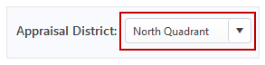
- On the confirmation message, select Yes.
The values are updated and the Total is recalculated in the valuation information section.
Change a cost data set
Recalculate the values based on a different Cost Data Set.
- On the appraisal record, select the Valuations tab.
- On the Basic Cost screen, select the Cost Data Set drop-down arrow and select a year.

- On the confirmation message, select Yes.
The new values display in the valuation information section and the Total is recalculated.
Refresh a cost data set
If a mistake was made or you need to change the amounts, refresh the Cost Data Set to recalculate the values.
- On the appraisal record, select the Valuations tab.
- On the Basic Cost screen, select Refresh Cost Data Set.
- On the confirmation message, select Yes.
The new values display in the valuation information section and the Total is recalculated.