View and manage appraisal details
All information for an appraisal is contained and managed on the appraisal's record, making it easy to access and edit information.
Prerequisites
Edit Appraisals permission is required to create and manage appraisals and appraisal details.
Locate appraisals
You can locate appraisals from:
-
Left-side navigation: From the left-side navigation, select Appraisals.
-
Home: The Pending Appraisal Updates grid displays appraisals that currently have updates available.
-
Parcel records: View appraisal details from the Assessments tab.
You can also use appraisal search to locate any appraisal in the system. Learn more: Search for appraisals
To view or edit an appraisal, select the appraisal ID link.
View appraisal details in the appraisal Overview
On the appraisal record, the Overview tab displays current, relevant information for the appraisal.
The following image and legend describe the information available in the appraisal Overview.
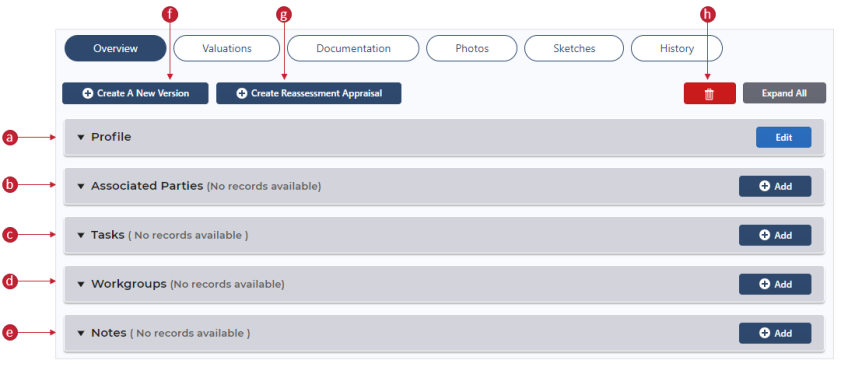
-
Profile: The basic information about the appraisal, including Appraisal Type, Status, and Date; Appraiser; Effective and Final Tax Year; and Mass Appraisal Year.
-
Associated Parties: Any parties associated with the appraisal, such as Remainderman or Surveyor.
-
Tasks: Tasks associated with the appraisal.
-
Workgroups: Workgroups associated with the appraisal.
-
Notes: Notes added to the parcel.
-
Create a New Version: Create a new version from the current appraisal.
-
Create Reassessment Appraisal: Create a reassessment appraisal.
Note: If the associated parcel is Inactive, this button does not display.
-
Delete icon: Remove an appraisal version.
Edit an appraisal profile
Change information displayed in the Profile panel.
- Go to the appraisal record.
- On the Profile panel, select Edit.
- Adjust the fields as needed. For field descriptions, see Create appraisals.
- Select Save.
Changes are reflected on the Profile panel.
Edit mobile home details
On mobile home appraisal records, the Mobile Home panel displays and includes the mobile home appraisal ID.
- Go to the appraisal record.
- On the Mobile Home panel, select Edit.
- Adjust the fields as needed. For field descriptions, see Create a mobile home appraisal.
- Select Save.
Changes are reflected on the Mobile Home panel.
Manage appraisal notes
Add a note
-
Go to the appraisal record.
-
On the Notes panel, select Add.
-
Populate the fields.
-
Note: Enter the details of the note.
-
Type: Select the note type, either Internal Only or Public.
-
Secured (optional): If the note should be secured, select the Secured checkbox.
-
Select Create Note.
The note displays on the Notes panel.
Edit a note
-
In the Notes panel, locate the appropriate note.
-
Select Edit and adjust the note.
-
Select Save.
Changes reflect on the Notes panel.
Delete a note
-
In the Notes panel, locate the appropriate note.
-
Select the Delete icon.
-
Select Yes to confirm.
The note is removed from the Notes panel.