Manage parcel owners and associated parties
After creating a parcel, you can add owners and associated parties.
-
An Owner is an individual or entity with ownership in the parcel. You can add as many owners as you need.
-
An Associated Party is any other individual or entity with an interest in the property, such as a Remainderman who may inherit it. You can create an Associated Party of any type.
Prerequisites
Edit Parcels permission is required to create and manage parcels and parcel details.
Add owners to a new parcel
After creating a new parcel, you must perform a parcel transfer to add owners.
- Go to the new parcel record.
- Select the Transfer tab.
- Select Transfer.
- Complete the parcel transfer. For assistance, go to Transfer a parcel.
The new owners display in the Current Owners panel.
Add owners to an existing parcel
After transferring a parcel for the first time, you can add owners to that transfer any time.
When adding owners, you have two options:
- Add an existing owner
- Create a new owner
- Go to the appropriate parcel.
- On the Current Owners panel, select Add.
- To select an existing owner from the system: Expand the Search and Select Owners to Add panel, search for the owner, select the checkbox for the owner, and then select Add to Transfer.
- To create a new owner: Expand the Search and Select Owners to Add panel, select Create Owner to create a new owner record.
Select the Confidential toggle to mark an owner as Confidential.
- For an Individual, First Name and Last Name are required.
- For an Entity, Entity Name is required.
After populating the fields, select Add to Transfer.
- After adding owners, select Next: Add Owner Details.
- Populate the fields with owner information.
-
Ownership Type: Select the type of owner.
-
Percent Ownership (optional): Enter the percent of the parcel owned.
-
Send this owner a duplicate tax bill (optional): Select the checkbox if a duplicate tax bill should be sent to a non-taxpayer.
Note: This field only displays if there is more than one owner. -
Apply to all owners (optional): Select the checkbox to apply the same information to all owners.
Note: This field only displays if there is more than one owner.
- Select Add Owners to Transfer.
The new owners display in the Current Owners panel.
Change the taxpayer
If a parcel has multiple owners, you can change the taxpayer.
- Go to the appropriate parcel.
- On the Current Owners panel, select Change Taxpayer.
- Select the checkbox for the taxpayer.
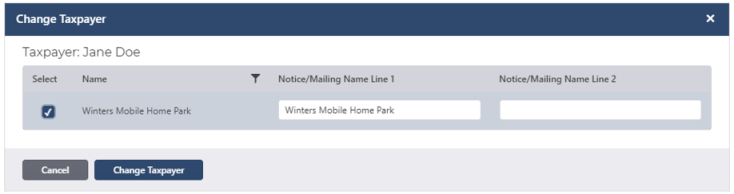
- Select Change Taxpayer.
The taxpayer is changed.
In the Current Owners panel, an icon displays in the Taxpayer column for the new taxpayer.
![]()
Edit or delete a parcel owner's information
From a parcel, you can delete an owner or edit an owner's Type, Ownership Percentage, and Legal Deed Name. You can also select the appropriate owner address, but you can't edit it.
- Go to the appropriate parcel.
- On the Current Owners panel, locate the owner.
- To edit information: Select Edit, adjust the information, and select Save.
- To delete an owner: Select the Delete icon, then select Yes to confirm.
The edited information displays in the Current Owners panel.
Add associated parties
You can add any type of third parties to a parcel, such as a Power of Attorney.
- Go to the appropriate parcel.
- On the Associated Parties panel, select Add.
- For Associated Party Type, select an association type from the drop-down list.
- For Type, select either Individual or Entity.
Some fields change depending on the Type. - Populate the fields.
- For an Individual, First Name and Last Name are required.
- For an Entity, Business Name is required.
- If desired, enter Address, Additional Contact Information, or a Note.
- Select Create Associated Party.
The associated party displays in the Associated Parties panel.

Edit or delete an associated party
From a parcel, you can edit or delete an associated party.
- Go to the appropriate parcel.
- On the Associated Parties panel, locate the party.
- To edit information: Select Edit, adjust the information, and select Save.
- To delete an owner: Select the Delete icon, then select Yes to confirm.
The edited information displays in the Associated Parties panel.