View and manage parcel details
All information for a parcel is contained and managed on the parcel's record, making it easy to access and edit parcel information.
Prerequisites
Parcel Management permissions are required to add, edit, and remove parcels and related information.
Locate parcels
You can locate parcels from:
-
Home: The Pending Parcels grid displays parcels with a Pending status.
-
Left-side navigation: From the left-side navigation, select Parcels.
-
Owner records: View currently and previously owned from the Profile tab.
You can also use parcel search to locate any parcel in the system. Learn more: Search for parcels
To view or edit a parcel, select the parcel identifier (i.e., Map Number or PIN) link.
View parcel details in the parcel Overview
On the parcel record, the Overview tab displays current, relevant information for the parcel.
The following image and legend describe the information available in the parcel Overview.
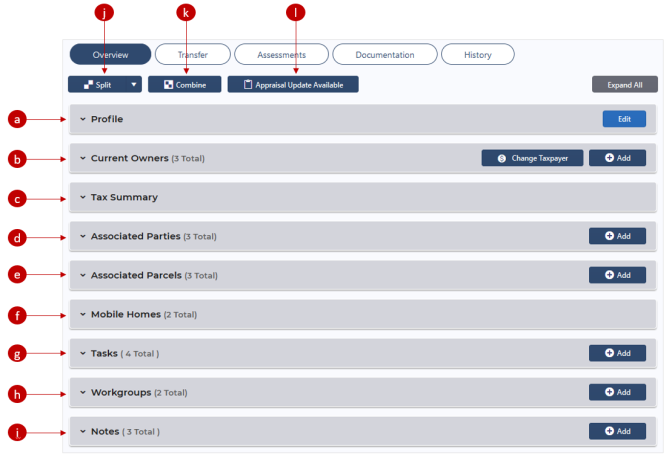
-
Profile: The basic information about the parcel, including Parcel Type and Status, Parcel Identifiers, Plat Book and Page, and Address.
-
Current Owners: The current owners of the parcel.
-
Tax Summary: View the Taxable Value Summary or the Fair Market Value Summary by tax year.
-
Associated Parties: Any parties associated with the parcel, such as Remainderman or Surveyor.
-
Associated Parcels: Any other parcels associated with the parcel, such as Mobile Homes or parcels created via Splits and Combines.
-
Mobile Homes: Any mobile homes located on and owned by the parcel, which are defined on the appraisal.
-
Tasks: Tasks associated with the parcel.
-
Workgroups: Any workgroups associated with the parcel.
-
Notes: Notes added to the parcel.
-
Split: Create a parcel split.
-
Combine: Create a parcel combine.
-
Appraisal Update Available: View available appraisal updates by tax year. Learn more: Manage available appraisal updates
Edit a parcel profile
-
Go to the parcel record.
-
Expand the Profile panel.
-
Select Edit.
-
Adjust the information as needed. For field descriptions, see Create parcels.
-
Select Save.
Changes are reflected on the Profile panel.
View mobile home information
Mobile homes located on and owned by the parcel are defined on the appraisal record; however, you can view the details from the parcel record.
-
Go to the parcel record.
-
Expand the Mobile Homes panel.
-
Select the appropriate Tax Year.
Mobile home records display. Expand a panel to view the mobile home's details.
View tax summary information
View the Taxable Value Summary or the Fair Market Value Summary.
-
Go to the parcel record.
-
On the Tax Summary panel, select the appropriate Tax Year.
Note: The current Tax Year displays by default.
The Taxable Value Summary details display by default. To view the Fair Market Value Summary details, select the button.
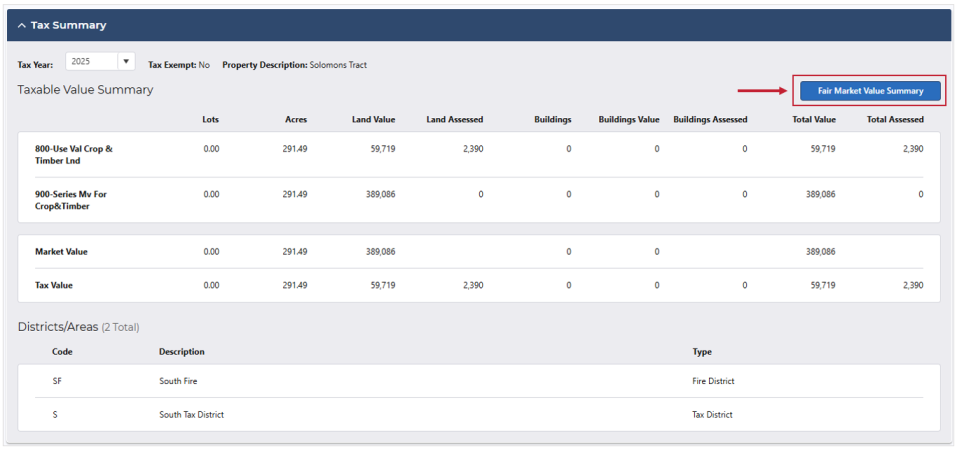
Manage parcel notes
Add a note
-
Go to the parcel record.
-
On the Notes panel, select Add.
-
Populate the fields.
-
Note: Enter the details of the note.
-
Type: Select the note type, either Internal Only or Public.
-
Secured (optional): If the note should be secured, select the Secured checkbox.
-
Tax Year (optional): Enter the current tax year.
-
Select Create Note.
The note displays on the Notes panel.
Edit a note
-
In the Notes panel, locate the appropriate note.
-
Select Edit and adjust the note.
-
Select Save.
Changes reflect on the Notes panel.
Delete a note
-
In the Notes panel, locate the appropriate note.
-
Select the Delete icon.
-
Select Yes to confirm.
The note is removed from the Notes panel.