Search for tasks
Using task search, you can search for and view any tasks, including tasks that aren't assigned to you.
Task search functions like a typical web browser search, allowing you to enter any amount of information and find all related records. For example, a search for Call would find any tasks with "Call" in the name or details, such as a task named "Call property owner" or "Call Appraiser."
View tasks
You can view tasks in a few locations:
-
Home: The Tasks Assigned to Me grid displays tasks assigned to you.
-
Left-side navigation: From the left-side navigation, select Tasks.
The Tasks page allows you to view and search for tasks.
Access task search
-
To use task search, select Tasks on the left-side navigation.
-
For more search options, select Show Advanced Search >.
Your assigned tasks display in a grid beneath the search.

Perform a task search
The following image and legend describe the available Advanced Search options.
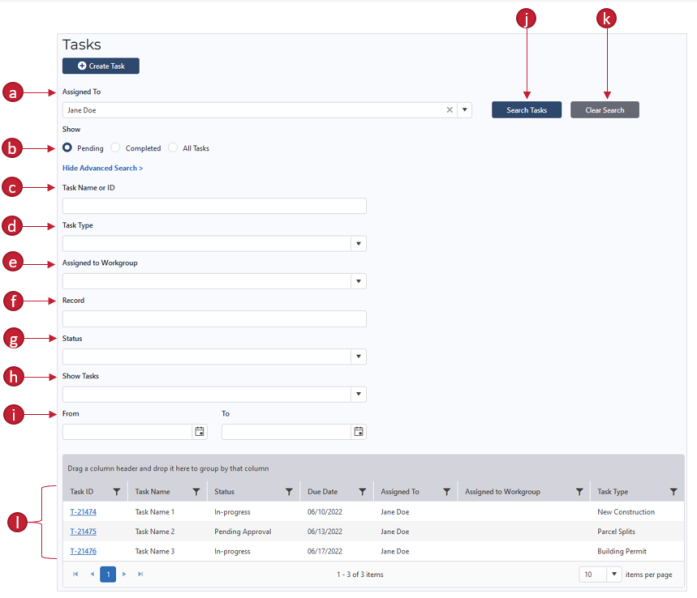
-
Assigned To: Enter a user's name to search for tasks assigned to that user or select field to choose multiple users.
Note: The current user's name displays by default. Select the x to clear the field.
-
Show Pending, Completed, or All Tasks: Select the progress status of task records to include in the search.
-
Task Name or ID: Enter a name or Task ID to search for tasks with that name or ID.
-
Task Type: Select the type of task.
-
Assigned to Workgroup: Enter or select a workgroup name to search for tasks assigned to that workgroup.
-
Record: Enter a Parcel or Assessment Record ID to search for tasks associated with that record.
-
Status: Select the task status.
-
Show Tasks: Select a category to search for tasks Created, Assigned, Due, or Completed before any date, after any date, or between a range of dates.
Then, enter a date range in the From and To fields.
-
Date range: Enter a date range for the Show Tasks field.
-
Search Tasks: After entering the search criteria, select Search Tasks to perform the search.
-
Clear Search: Select to clear all search criteria.
-
Search results: View the search results in the grid below the search and filter them as desired.
Select a task's ID to view its Overview.