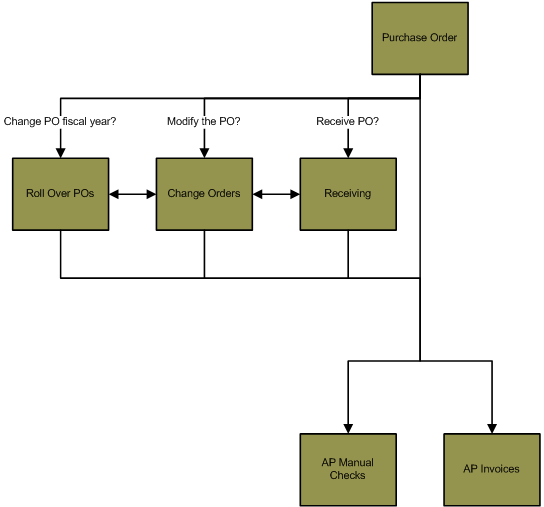PO> Roll Over PO
Roll Over Purchase Orders from a Previous Fiscal Year
Summary
The Roll Over Purchase Orders process is used to change the
fiscal year attached to open purchase order line items. Open line items from the previous fiscal year are rolled over and reestablished
in the new fiscal year and the encumbrances associated with those open
purchase order line items will be moved to the new fiscal year. This allows
you to invoice purchase orders that were set up in a previous year in the current
fiscal year. For example, if a purchase order is set up in fiscal year 2014, the
encumbrance is recorded in 2014 and that PO can only be invoiced in 2014. When
you roll the purchase order into fiscal year 2015, the encumbrance will move to
the new fiscal year and you will be able to invoice the PO in fiscal year 2015
using the AP Invoices process (AP> Invoices).
The Roll Over Purchase Orders process is often done a month to six weeks into
the new fiscal year so straggling invoices can be expensed in the previous
fiscal year. You can run this process as many times are you would like to
move POs to the new fiscal year, but you cannot move POs that have been rolled
over back into the previous fiscal year. So when adding POs to the batch, make
sure you are selecting the correct POs.
The general ledger accounts attached to the purchase
order line items being rolled over must be created in the new fiscal year. The
Proof List (PO> Roll Over POs> Proof List) will display the GL accounts attached
to the purchase order line items.
During the Commit step (PO> Roll Over Purchase Orders>
Commit), you can check the Create budget adjustments toggle if you would
like to create budget adjustments for the amount of the purchase order line
items being rolled over. This will create a budget adjustment line item on the
GL accounts attached to the purchase order line items. The budget adjustments
will be made to the GL accounts in the new fiscal year, and the amount of the
adjustments will be the amounts attached to the purchase order line items being
rolled over. You can view the budget adjustments made to a GL account using the
Chart of Accounts Maintenance window (GL> Maintenance> Chart of Accounts> Budget tab).
Flowchart
The objects in the diagram below represent processes in the application. Click on an object for information on the process.
Related Links
Click here for information on the Create a New Fiscal Year process.
Click here for information on the Chart of Accounts Maintenance window.
Click here for information on creating an MS Excel spreadsheet from the information in a grid.
Step by Step
1 Select the purchase orders to be rolled over.
2 Print the Roll Over Proof List Report.
- The Roll Over Proof List report functions as a proof list and a general ledger distribution
report because it will display if there are any problems with the GL accounts of
the new fiscal year.
- Open the Proof List window (PO> Roll Over POs> Proof List).
- Click the Print icon
 to process the report immediately or enter a date and time in the field next to the Print icon to schedule the report to generate at a later time.
You can view the progress of the report on the Job Viewer window (SS> Utilities> Show Scheduled Jobs). Click here for information on the Jobs Viewer window.
to process the report immediately or enter a date and time in the field next to the Print icon to schedule the report to generate at a later time.
You can view the progress of the report on the Job Viewer window (SS> Utilities> Show Scheduled Jobs). Click here for information on the Jobs Viewer window.- Click the Print icon drop-down menu and select Print Preview to preview the report before printing.
- Click the Print icon drop-down menu and select Excel to export the report data to an Excel spreadsheet as unformatted data.
- Click the Print icon drop-down menu and select Excel (Formatted) to export the report data to an Excel spreadsheet that includes much of the Springbrook formatting found on the printed version of the report.
- Once the report is generated, you can also display the report using the View Reports window (SS> Utilities> View Report). Click here for information on the View Reports window.
- The report will display the PO Number, GL Account number, Vendor Name, Description, Amount
Outstanding and Total.
3 Roll Over the purchase orders.
- The Commit step is used to roll over the purchase orders and gives the option of creating budget
adjustments in the new fiscal year for the rolled over purchase order amounts.
- Open the Commit window (PO> Roll Over POs> Commit).
- Check in the Create budget adjustments toggle if you would like to create
budget adjustments on the GL accounts in the new fiscal year for the amount of
the purchase order line items being rolled over.
- You can view budget adjustments using the Chart of Accounts Maintenance window (GL>
Maintenance> Account> Budget tab).
- Click the Commit icon
 to roll over the selected purchase orders or enter a date and time in the field
to schedule the batch to be processed at a later time.
to roll over the selected purchase orders or enter a date and time in the field
to schedule the batch to be processed at a later time.
- You can view the process of the commit step using the Jobs Viewer window (Jobs Viewer icon
 on the
main desktop).
on the
main desktop).
- Once the Commit step is complete, the purchase order line items are rolled over to the new
fiscal year. If the Create budget adjustments toggle was checked on the
Commit step the budget adjustments will also be created on the GL accounts.
- You can view the modified encumbered amounts using the Chart of Accounts
Maintenance window (GL> Maintenance> Chart of Accounts> Select the previous
fiscal year> Open a GL account> Balance tab> Encumbered field).
- You can view the budget adjustments made on the GL accounts in the new
fiscal year using the Chart of Accounts Maintenance window (GL> Maintenance>
Chart of Accounts> Select the current fiscal year> Open a GL account> Budget
tab> Budget Adjustments section).
Springbrook Software
® All Rights Reserved 2014
Toll Free Support 866-777-0069