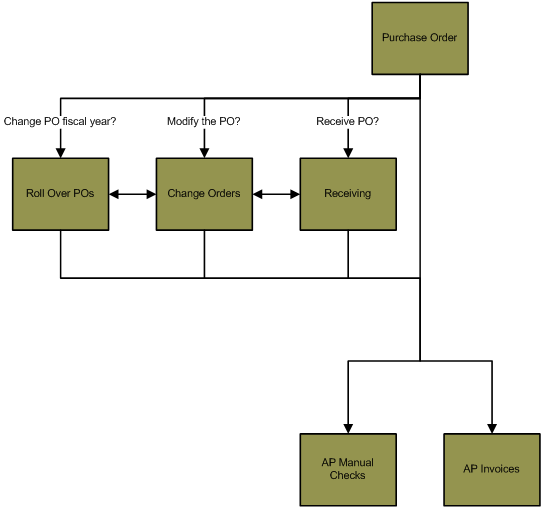PO> Change Orders
Change Orders
Summary
The Change Orders process is used to update or maintain
purchase orders that have been created and committed using the Purchase Order
process (PO> Purchase Orders). This includes modifying purchase order
line items (for example, reopening a closed PO line item) or PO information
(for example, the ship to address). If a PO has not been committed in the Purchase
Order process, you can modify it using the Purchase Orders process (PO> Purchase
Orders> Purchase Orders). The Change Orders process allows you to add, remove or close purchase order line items, or change the ship to address or other
information on the purchase order. Once purchase orders have been modified, you
can generate a new printed version of the purchase order using the Purchase
Order step (PO> Change Orders> Purchase Orders).
If you would like to change the fiscal period associated
with a purchase order, process the purchase order in the Roll Over POs process
(PO> Roll Over POs). The Roll Over POs process will move the encumbrance
associated with the purchase order to the next fiscal year.
Flowchart
The objects in the diagram represent processes in the application. Click on an object for information on the process.
Related Links
Click here for information on rolling over POs into a new fiscal year.
Step by Step
1 Create a new Change Orders batch. 
2 Select a fiscal year. 
- The Settings step is used to select the fiscal year of the purchase
orders you would like to modify. You cannot change the fiscal year
associated with a purchase order using the Change Orders process. If you
would like to move a purchase order from the current fiscal year to the
fiscal year, use the Roll Over POs process (PO> Roll Over POs).
Click here for information
on the Roll Over POs process.
- Open the Settings window (PO> Change Orders> Settings).
- Select a fiscal year in the Fiscal Year field. Only purchase
orders associated with the selected fiscal year can be modified in the
batch.
- A fiscal year is attached to a purchase order when it is created using
the Settings step of the Purchase Orders process (PO> Purchase Orders>
Settings).
- You can view the fiscal year associated with a PO using the Display
palette (PO> Display> Purchase Orders> Select a fiscal year and
refresh the data in the window).
- Press ENTER or click the Save icon
 when complete.
when complete.
3 Select the purchase orders to modify. 
4 Modify the purchase orders. 
- Open the Purchase Orders window (PO> Change Orders> Change Orders).
- The Purchase Orders window will display all of the purchase orders that have been selected for modification using the Add/Remove Orders window (PO>
Change Orders> Add/Remove Orders).
- Highlight a purchase order and press ENTER to modify it. This will
open the purchase order. Change the information on the PO, add/remove PO line
items or modify the line items on the purchase order to modify the purchase
order. The changes made to the purchase order will display on the Change Orders
Proof List (PO> Change Orders> Proof List).
- Open and modify all of the purchase orders that should be modified and then exit the Purchase Orders window.
5 Print a Proof List Report. 
- The Proof List Report displays all of the purchase
order line items on the purchase orders in the batch, not just the modified
line items. The purchase order line item amounts on the Proof List are the
total purchase order line item amounts, not just the modified values.
- Open the Proof List window (PO> Purchase Orders> Proof List).
- Select a Report Type from the drop-down menu.
- The Standard report will display all of the purchase order line items on the purchase orders in the batch grouped by the ship to address on the POs. The report will include the Ship Location, Line Item Description, PO Number, Vendor Number, Vendor Name, PO Date, Account Number and Account Description. The report will also provide the Amount and Quantity for each line item as well as Amount and Quantity report totals.
- The Line Item Description will display the purchase order line
item descriptions entered into the Description field on the PO Line Item window.
- The PO Date column will display the date on the purchase order, not the date attached to the purchase order line item.
- The Amount column will include the line item base amount, plus any tax or shipping. This is the total amount of the purchase order line item, not
just the modified amount. For example, if the original amount of the PO line
item was $500 and you increase it to $750, the Amount column will display $750.
- The Quantity column will display the unit quantity on the purchase order line item.
- The Work Order Detail report replaces the Account Description column displayed in the Standard report with the Work Order Number, Reference Number and Activity Type for each PO line item. The rest of the information included in the report is identical to the Standard version.
- Click the Print icon
 to process the report immediately or enter a date and time in the field next to the Print icon to schedule the report to generate at a later time.
You can view the progress of the report on the Job Viewer window (SS> Utilities> Show Scheduled Jobs). Click here for information on the Jobs Viewer window.
to process the report immediately or enter a date and time in the field next to the Print icon to schedule the report to generate at a later time.
You can view the progress of the report on the Job Viewer window (SS> Utilities> Show Scheduled Jobs). Click here for information on the Jobs Viewer window.- Click the Print icon drop-down menu and select Print Preview to preview the report before printing.
- Click the Print icon drop-down menu and select Excel to export the report data to an Excel spreadsheet as unformatted data.
- Click the Print icon drop-down menu and select Excel (Formatted) to export the report data to an Excel spreadsheet that includes much of the Springbrook formatting found on the printed version of the report.
- Once the report is generated, you can also display the report using the View Reports window (SS> Utilities> View Report). Click here for information on the View Reports window.
6 Print the Budget Proof List Report. 
- The Budget Proof List Report displays the purchase order line items in the batch and their effect on the budgets and encumbrances of the GL
accounts attached to them. Each line item will display on the report, even
purchase order line items that were not modified in the batch. The Budget Proof
List Report will display the total modified amounts, not just the changes. For
example, if a purchase order line item created an encumbrance of $1000 and was
modified to create an encumbrance of $1500, $1500 will display on the report.
- The modified encumbered and budget amounts will not display on the Chart of Accounts Maintenance window until the Change Orders batch has been committed.
- Open the Budget Proof List window (PO> Purchase Orders> Budget Proof List).
- Click the Print icon
 to process the report immediately or enter a date and time in the field next to the Print icon to schedule the report to generate at a later time.
You can view the progress of the report on the Job Viewer window (SS> Utilities> Show Scheduled Jobs). Click here for information on the Jobs Viewer window.
to process the report immediately or enter a date and time in the field next to the Print icon to schedule the report to generate at a later time.
You can view the progress of the report on the Job Viewer window (SS> Utilities> Show Scheduled Jobs). Click here for information on the Jobs Viewer window.- Click the Print icon drop-down menu and select Print Preview to preview the report before printing.
- Click the Print icon drop-down menu and select Excel to export the report data to an Excel spreadsheet as unformatted data.
- Click the Print icon drop-down menu and select Excel (Formatted) to export the report data to an Excel spreadsheet that includes much of the Springbrook formatting found on the printed version of the report.
- Once the report is generated, you can also display the report using the View Reports window (SS> Utilities> View Report). Click here for information on the View Reports window.
- Each purchase order line item will display separately
on the report, even if there are multiple line items on the same PO that use the same GL account.
- The GL Account column displays the GL account attached to each PO line item in the batch.
- The Description column displays the description of the GL account and the description of the purchase order line item.
- The Amount column displays the total amount of the purchase order line item. Any tax and shipping on the purchase order line
item will be included in the total amount.
- The Outstanding Amount column displays any amount that has not yet been invoiced on the purchase order line item. This field will display $0.00 if the line item is closed.
- The Budget column will display the budget amount before all of the purchase order line items in the batch were applied.
- The Activity column displays the year to date activity on the GL account. You can view the activity broken down by fiscal period
using the Chart of Accounts Maintenance window (GL> Maintenance> Chart of
Accounts> Select a fiscal year> Balance tab).
- The Encumbered column displays amount encumbered on the GL account.
- The Remaining Budget column displays the available budget amount less all of the PO line items in the batch. The available
budget is the budget less the committed transactions.
- The budget amount is not reduced when purchase orders are committed. The budget will only be affected when the purchase
order is invoiced (AP> Invoices).
- If there is more than one purchase order line item on a GL account, the Remaining Budget column will display the same
amount on each PO line item that debits the GL account because the
Remaining Budget column displays the available budget less all of the PO
line items on that GL account in the batch.
7 Commit the Change Orders batch. 
- Once all of the reports have been generated, you can commit the purchase orders in the batch.
- Open the Commit window (PO> Purchase Orders> Commit) and commit the batch.
- Open the Chart of Accounts Maintenance window (GL> Maintenance> Chart of Accounts> Balance tab) if you would like to view the encumbered amount and budget
balance of the GL accounts attached to the purchase order line items.
Springbrook Software
® All Rights Reserved 2017
Toll Free Support 866-777-0069