BR> Utilities> Undo Cleared Checks
Summary
Undo Cleared Checks process is used to un-clear a check after it has been processed in the Clear Transactions process (BR> Clear Transactions). Deposits cleared in the Clear Transactions process cannot be un-cleared using this process. Once the check has been un-cleared, the current balance on the bank account will update and the check will be available to be cleared again using the Clear Transactions process.
Flowchart
The objects in the diagram below represent processes in the application.
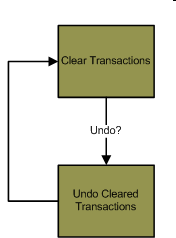
|
Related Links
Click here for information on the Checks by Date Report.
Step by Step
1 Open the Undo Cleared Checks window (BR> Utilities> Undo Cleared Checks).
- Enter the check details into the Search Criteria section and press ENTER or click the Refresh icon
 to
populate the Checks section below. All of the checks that match the search criteria will be displayed.
to
populate the Checks section below. All of the checks that match the search criteria will be displayed. - The Bank Account field is the only required field in the Search Criteria.
- If no other search criteria are specified, all the cleared checks associated with the specified bank account will be displayed.
- Check the Selected toggle next to each check you would like to un-clear.
- Click the Save icon
 to un-clear all of the selected checks displayed in the window. The process of
un-clearing the checks is performed in the window, so the process cannot be
scheduled and it will not display on the Jobs Viewer window. The selected checks in the
window will be un-cleared as soon as you click the Save icon and the Undo
Cleared Checks window closes.
to un-clear all of the selected checks displayed in the window. The process of
un-clearing the checks is performed in the window, so the process cannot be
scheduled and it will not display on the Jobs Viewer window. The selected checks in the
window will be un-cleared as soon as you click the Save icon and the Undo
Cleared Checks window closes. - Click the Exit icon
 at the top of the window if you would like to exit without un-clearing any
checks. The checks that display in the window will not be un-cleared.
at the top of the window if you would like to exit without un-clearing any
checks. The checks that display in the window will not be un-cleared. - You can verify that the checks have been un-cleared using the Checks by Date Report (BR> Reports> Checks by Date) to display a list. Only cleared checks will have a date in the Clear Date column.