Springbrook Cirrus
Springbrook Cirrus offers all the familiar Springbrook functionality in a modern, browser-based interface. This general tour is designed to show you around and to get you comfortable with this new interface.
Please see the individual sections below for information about interface features and functions.
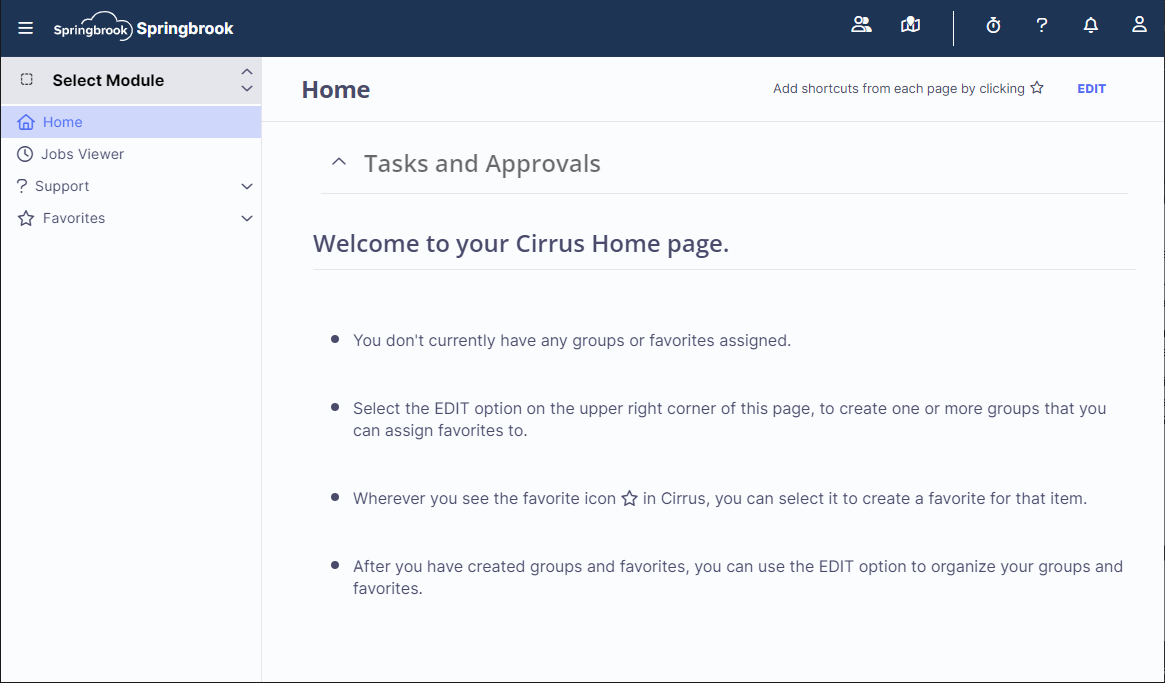
Top Menu
The top of the application window includes tools that are used to set up general application display parameters.
-
The Hamburger menu in the top-left corner of the widow is used to expand and collapse the left navigation menu. Collapsing the left navigation menu can be helpful when working on smaller devices, such as tablets or smaller laptops.
-
During the Cirrus implementations process, your agency may have access to multiple versions of the application. In that case, you may see a Test
 , Conversion
, Conversion  , Preview
, Preview  , or Sandbox
, or Sandbox  indicator in the top menu.
indicator in the top menu. -
NOTE: If no indicator is displayed, you are signed in to the production version of the application and any work you complete will be saved to your live database.
-
The Customer Search icon is used to launch the Customer Search screen. This is the central location of all customer records and customer accounts.
-
The Customer Search screen can also be accessed via SS> Maintenance> Customer: Click here for information on Customer Maintenance.
-
The Lot Search icon is used to launch the Lot Search screen. This is the central location of all the lot records in the application.
-
The Lot Search screen can also be accessed via SS> Maintenance> Lot. Click here for information on Lot Maintenance.
 My Batches
My Batches
-
The My Batches icon is used to open the My Batches screen for the current Cirrus user.
-
The My Batches screen can also be accessed via SS> Utilities> My Batches. Click here for information on My Batches.
-
The Timesheets icon is used to open the Timesheets screen for the current Cirrus user.
 Springbrook Ideas Portal
Springbrook Ideas Portal
-
The Springbrook Ideas Portal icon is used to open the Springbrook Ideas Portal. This portal is designed to receive product feedback from Cirrus users. Users can suggest new features and vote on existing suggestions.
-
The Springbrook Virtual Assistant is used to start a live chat support case without leaving the application. Your user information and location in the application will be captured in order to ensure the Support team can quickly populate the case details.
 Cirrus Help Center
Cirrus Help Center
-
The Cirrus Help Center is an in-application resource for accessing help information about how to use the application, additional resources you may find helpful, Cirrus documentation, and announcements about releases and events. Click the Help Center icon
 in the top menu to expand and explore the Help Center.
in the top menu to expand and explore the Help Center. -
The Search section is used to enter keywords or phrases. After entering a search, the most relevant help documents will be displayed below.
-
The Welcome to Cirrus Tour will walk new users through the different menus and buttons accessible from any screen in Cirrus.
-
The News and Announcements section of the Help Center will display information about things like webinars or conference updates.
-
The Resources section of the Help Center will display links to technical resources, such as release notes, hardware and software requirements, and guides for helping user log in to the application.
-
The Cirrus Help Documents section can be expanded to display the full set of Cirrus help documents. The help documents are organized by module and, within each module, organized to match the order of the Cirrus menu.
-
The Introduction to Cirrus Modules provides a general overview of each of the Cirrus modules.
-
The contents of the Cirrus Help Center are page-dependent, so you may see additional walkthroughs and guides on different pages of the application.
-
The Notifications icon
 is used to expand the Notifications section on the right side of the screen. This is where you'll find notifications regarding completed batch processes and jobs or compiled reports.
is used to expand the Notifications section on the right side of the screen. This is where you'll find notifications regarding completed batch processes and jobs or compiled reports. -
When you have a new set of notifications, the icon will display the number of notifications on the icon itself. If you have two outstanding notifications, the icon will include that number
 .
. -
A successful batch process or job will display
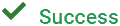 .
. -
A pending batch process or job will display
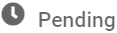 .
. -
An error in a batch process or job will display
 . Processing errors will also be displayed by the Notification icon as
. Processing errors will also be displayed by the Notification icon as  .
. -
Notifications will be grouped together. For example, when generating a report, the Pending notification will display first and it will be grouped with the Success notification once the report has been generated.
-
Click the Delete button
 to remove a notification from the list.
to remove a notification from the list. -
Click CLEAR NOTIFICATIONS at the bottom of the notifications window to clear all displayed notifications.
-
The Profile icon is used to access your user profile, view your Cirrus notes, or to log out of the application.
-
Cirrus will automatically log you out of the application if you are inactive for too long. However, because Cirrus uses a session-based access system, it is possible that your session could still be active when you close the browser window where you are running Cirrus, reopen the browser window, and then access Cirrus again. For this reason, Springbrook recommends users log out of the application if they are using a shared computer.
-
Left Navigation Menu
The Left Navigation Menu is where you will find application-wide tools accessible from any page in Springbrook Cirrus.
 Module Menu
Module Menu
-
The Module Menu is used to navigate between the Cirrus modules and to open Springbrook Enterprise V7-only modules.
-
Some Springbrook modules are currently only available in the Springbrook Enterprise V7 application. While most of these modules will eventually be available as Cirrus modules, you can still access them from the Module Menu.
-
When you select a V7-only module from the menu, the V7 application launch process will begin and the application will open to the selected module.
-
Some Cirrus modules, such as System Wide Access, are missing some of the functionality available in Enterprise V7. Because the Module Menu option for those modules opens the Cirrus version, you can click the Classic Mode button in the left navigation menu to open the Enterprise V7 application for that module.
-
-
Individual user security settings will determine which modules, and which processes, reports, and tools within those modules, are accessible to those individual users.
-
Once a module is selected in the Module Menu, module processes, reports, and tools will be displayed below and the application will navigate to the module home page.
-
You can use the TAB and SHIFT+TAB keys to navigate up and down the module menus.
-
The Home page is your Cirrus landing page. The Tasks and Approvals section will be displayed at the top of the Home page. A numbered indicator
 will display next to the Home main navigation menu item when a user has an outstanding task or approval that needs attention.
will display next to the Home main navigation menu item when a user has an outstanding task or approval that needs attention.-
Approvals
-
Click anywhere within an approval to open the Work Flows Approvals page.
-
Work Flows can also be access via SS> Work Flows> Work Flows. Click here for information on processing work flows.
-
-
The Tasks section will display
-
Click anywhere within a task to open the My Tasks page.
-
My Tasks can also be accessed via SS> Utilities> My Tasks. Click here for information on the My Tasks page.
-
-
-
The instructions displayed below the Tasks and Approvals section on the Home page are there to help you set up your Favorites. Once set up, your favorite processes and reports will be displayed on your Home page every time you log in to Cirrus. You can add, remove, and rearrange these Favorites to best fit your workflows.
-
Click the EDIT link to update the Favorites content that displays on the Home page.
-
From the EDIT page, you can use the + CREATE GROUP link to create a new set of grouped favorites. By organizing your favorites into groups, you can combine related reports and processes into one easy-to-find section that displays on the Springbrook Cirrus home page.
-
For example, you could create a Monthly Reconciliation group and then add the Outstanding Transactions report, Bank Activity report, and Clear Transactions batch process to that group.
-
Once groups contain favorites, use the expand
 and collapse
and collapse  icons to view the group contents.
icons to view the group contents. -
The order in which the groups are displayed can be edited by using the arrow icons
 next to the groups.
next to the groups. -
While the delete icon
 can be used to delete the selected group, all favorites in that group must be removed first. Individual favorites can be deleted via the delete icon
can be used to delete the selected group, all favorites in that group must be removed first. Individual favorites can be deleted via the delete icon  on the favorite tile or they can be moved to another group by dragging and dropping the favorite tile.
on the favorite tile or they can be moved to another group by dragging and dropping the favorite tile. -
Click the Save button
 to save your changes to the Home page.
to save your changes to the Home page.
-
-
Once a group has been created, you can add favorites to that group.
-
Click the Favorite icon
 next to the page title if you would like to add that process, tool, or report to the Home page and the Favorites menu. A drop-down menu will display the existing groups and will also give the option of creating a new group for the page you are adding to your favorites.
next to the page title if you would like to add that process, tool, or report to the Home page and the Favorites menu. A drop-down menu will display the existing groups and will also give the option of creating a new group for the page you are adding to your favorites. -
When a batch process is added to your favorites, the new Favorite item on the Home page will link to the batch landing page. Favorites do not link to specific batches in that batch process.
-
-
When a page has been added to the favorites, the icon will display as
 . Clicking that Favorite icon again will remove the page from the favorites group it was added to and return the icon the original state
. Clicking that Favorite icon again will remove the page from the favorites group it was added to and return the icon the original state  .
. -
You can also create a favorites group directly from the Favorite icon by selecting + Create Group from the drop-down and following the group creation steps outlined above.
-
-
The Jobs Viewer menu item is used to access the Cirrus Jobs Viewer.
-
The Support menu item provides access to a set of useful support links.
-
Click Community to access the Springbrook Community portal. From here you can manage your support cases, connect with other Springbrook users, and access additional documentation.
-
Click Documentation to open this set of help documents.
-
Click Contact Support to open the Contact page of the Springbrook website. From here you can contact support in order to submit new or manage existing cases.
-
Click Install Cirrus Agent to open the Install Cirrus Agent page. The Cirrus Agent must be installed on every workstation that is used to process Cash Receipts. Click here for information on Installing the Cirrus Agent.
-
-
The Favorites menu item is used to quickly access the processes, tools, or reports you used most often from anywhere in the application.
-
Favorites are organized based on the organization of the Home page. Please see the
 Home section above for more information on how to organize your favorites.
Home section above for more information on how to organize your favorites.