BR> Utilities> Enter Checks
Summary
The Enter Checks process is generally used to enter slipped checks or outstanding checks from a previous software package into the Bank Reconciliation module. The created checks will only display in the Bank Reconciliation module and will not create a transaction in any other Springbrook module. For example, if you create a check for an Accounts Payable module vendor, the check will not display on the AP History tab of the Vendor Maintenance window (AP> Maintenance> Vendor> AP History tab). Checks created using this process must be associated with either a Payroll module employee (PR> Maintenance> Employee), or an Accounts Payable vendor (AP> Maintenance> Vendor).
If a manually entered check should be voided, return to the Enter Checks Maintenance window and check the Void toggle to void a check.
After the check has been created, it can be cleared using the Clear Transactions process (BR> Clear Transactions). This will clear the check and affect the balance of the bank account where the check is drawn. Click here for information onthe Clear Transactions process. Once the checks have been cleared, they will not display in the Check Maintenance window (BR> Utilities> Enter Checks). Checks created using this process will not display on the Detail Disbursement Report (BR> Reports> Detail Disbursement), Uncleared Checks by Fund Report (BR> Reports> Uncleared Checks by Fund) and Board Audit Report (BR> Reports> Board Audit Report).
Flowchart
The objects in the diagram represent processes in the application.
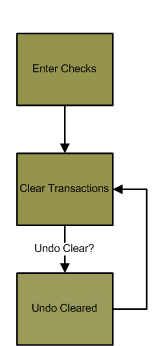
|
Related Links
Click here for information on the Clear Transactions process.
Step by Step
- The Checks Maintenance window will display all checks that have been entered into the window, but have not been cleared using the Clear Transactions process (BR> Clear Transactions). Once the checks entered into the Checks Maintenance window have been cleared, they will be removed from the window.
- Select a check and click the Void toggle to void a check.
- Highlight a check and press DELETE to delete a check.
- Press INSERT to create a new check.
- Click the Bank Account field label to select the bank account on the check. The check will be drawn from this bank account.
- Bank accounts are created in SS> Maintenance> Bank Account.
- A bank must be set up (SS> Maintenance> Bank) before you can create a bank account. Click here for information on bank maintenance.
- The Account Number number field will populate with the bank account number of the bank account selected in the Bank Account field. The Account Number field will not be enabled. The bank account number can only be modified from the Bank Account Maintenance window (SS> Maintenance> Bank Account). Click here for information on bank account maintenance.
- Enter the check number of the check in the Check Number field. An information window will display if the selected check number has already been used for the selected bank account.
- If you receive the information window, you can run the Checks by Date Report (BR> Reports> Checks by Date) to view the check information of the check that has already been entered.
- Enter a check date in the Check Date field.
- Enter the check amount in the Amount field.
- When creating an outgoing wire transfer, enter the amount as a negative value.
- Enter a description of the check in the Comment field. This is not a required field.
- The Comment field will display on the Select Transactions to Clear window (BR> Clear Transactions> Select Transactions), Clear Transactions Proof List (BR> Clear Transactions> Proof List), Checks by Date Report (BR> Reports> Checks by Date), and the Bank Activity Report (BR> Reports> Bank Activity Report).
- Select the type of entity the check is being written to in the Check To drop-down menu. The selection in this field will determine the functionality of the field below it.
- Select Vendor if the check if being writing to an Accounts Payable module vendor. This will change the field label of the field below to Vendor Number.
- Select Employee if the check is being written to an employee. This will change the field label of the field below to Employee Number.
- The field below the Check To field is used to select the AP module vendor or Payroll module employee depending on the selection in the Check To field. Click the field label (Employee Number, or Vendor Number) to select a Payroll employee or vendor number from a list.
- Payroll employees are created and maintained using the Employee Selection window (PR> Maintenance> Employee).
- Accounts Payable vendors are created and maintained using the Vendor Selection window (AP> Maintenance> Vendor).
- Check the Void toggle if the check has been voided.
- When the Void toggle is checked, the Void Date field will be enabled and you can specify the void date for the check. This will default to today's date.
- Click the Save icon
 when complete.
when complete. - The manually entered check will display in BR> Clear Transactions> Select Transactions and will have to be cleared in that process.