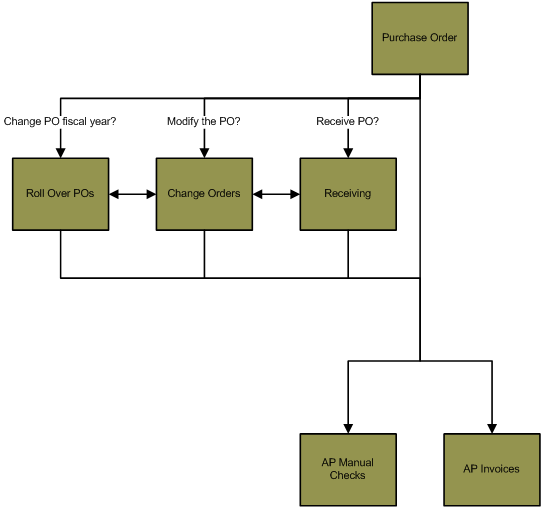PO> Purchase Orders
Purchase Orders Overview
Flowchart
The objects in the diagram below represent processes in the application.
Click on an object for information about that process.
Summary
The Purchase Orders batch process is used to enter/create new purchase
orders. Complete all of the steps on the palette to create and commit a batch of
POs. The Purchase Orders process has the following steps:
- Settings – The Settings step defines which fiscal year the encumbrances
will be recorded, which budget amounts will be compared to the purchase
order amount when the PO is entered and which fiscal year the PO can be invoiced. If
you would like to change the fiscal year of a PO, roll the purchase order into
a new fiscal year using the Roll Over POs
process (PO> Roll Over POs).
- Purchase Orders – The Purchase Orders step is used to create the POs or
modify the POs in the open batch.
- Proof List – The Proof List Report displays the
purchase order line items in the batch. Each purchase order line item will
display as a separate line item on the report.
- Budget Proof List – The Budget Proof List Report displays the budget amounts of the GL accounts attached to the
purchase order line items and the encumbrances created by the purchase
orders.
- Statements – The Statements step is used to
generate the printed version of the purchase orders. The purchase orders can be generated in two formats: detailed and
summary. The summary version of the statement displays only the basic
information attached to each PO line item.
- Send Electronic POs – The Send Electronic POs step is used to generate and send emails containing PDFs of purchase orders to any vendor included in the batch that is set up to receive purchase orders electronically.
- Commit – The Commit step is used to commit the
purchase orders. Committed purchase orders can only be modified using the
Change Orders batch process in the Purchase Orders module (PO> Change
Orders).
Once a Purchase Orders batch has been committed, the POs that were in that batch can be:
- Invoiced using the AP module Invoices process (AP> Invoices).
Click here for
information on AP Invoices.
- Used to create a manual check in the AP module Manual Checks process.
Click here for
information on the Manual Checks process.
- Modified using the Change Orders process (PO> Change Orders) - For
example, if you would like to add a line item to a committed purchase order.
Click here for information
on the Change Orders process.
- Received using the Receiving process (PO> Receiving) - For example, if
there are unit quantities attached to the PO line items, you can receive the
PO line items and generate a receipt. The receiving process is optional,
unless the Force Receiving toggle is checked on the AP module Setup
window (AP> Utilities> Setup> Invoices tab> Force Receiving toggle).
If the
Force Receiving toggle is checked, you can only invoice purchase
orders with quantities that have been received in the PO Receiving process.
Click here for information on the
Receiving process.
- Rolled over into a new fiscal year using the Roll Over POs process (PO>
Roll Over POs) - For example, if a purchase order is entered in fiscal year
2014, but the encumbered amount should be moved to fiscal year 2015, process
the PO through the Roll Over POs process. This will move the encumbered
amount from one fiscal year to another and allow the PO to be invoiced in
the new fiscal year. Purchase orders can only be invoiced in the same fiscal
year as the encumbrance was recorded.
Click here for information
on the Roll Over POs process.
Using a PO to create an AP manual check
Purchase orders can be used to create manual checks using the AP module
Manual Checks process (AP> Manual Checks). The manual checks process is used to
input checks that have been manually created outside the application. For
example, if you manually cut a check to a vendor rather than creating a check in
the AP module Computer Checks process (AP> Computer Checks).
Purchase Orders and the Project Management module
Attaching a PM module task and type code to a purchase order line item will
not create a transaction on the PM module task code (PM> Maintenance> Task> History tab). The PM module transaction will be created when the
purchase order is attached to an AP module invoice and then that invoice is
committed (AP> Invoices> Commit).
Springbrook Software
® All Rights Reserved 2017
Toll Free Support 866-777-0069